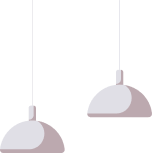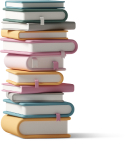Excel Intermediate Course
Course: Excel Intermediate Course | SA Campus Student Portal
-
Welcome to the Intermediate Excel Course!
Take your spreadsheet skills to the next level.If you’ve already got a basic understanding of Excel and are ready to dig deeper, you’re in the right place. This course is designed to bridge the gap between beginner and advanced Excel skills, giving you the tools to work smarter, faster, and with more confidence.
Through this course, you’ll explore key features and functions that will help you analyse, visualise, and manage data more effectively. From dynamic formulas to financial calculations and data validation, you’ll learn how to make Excel work for you in a more powerful way.
By the end of this course, you'll know how to:
-
Use cell references to create flexible formulas
-
Apply the COUNT functions to work with numeric and text data
-
Use logical functions to make decisions based on your data
-
Perform financial calculations for budgeting, loans, and investments
-
Conduct what-if analysis using tools like Goal Seek and Data Tables
-
Set up data validation to control inputs and reduce errors
-
Use filters to quickly find the information you need
-
Apply conditional formatting to highlight trends or exceptions
-
Create charts that bring your data to life
-
-

-

-

-
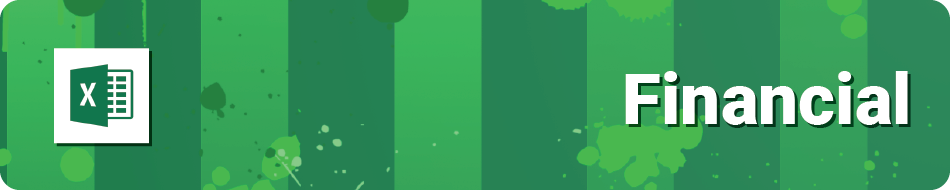
-
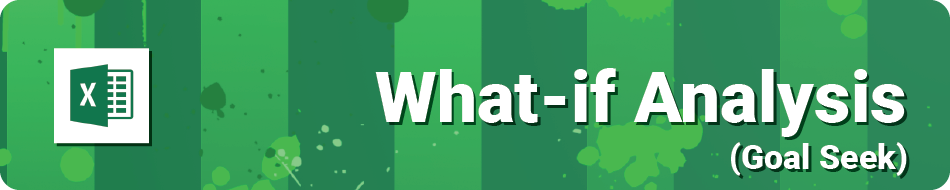
-
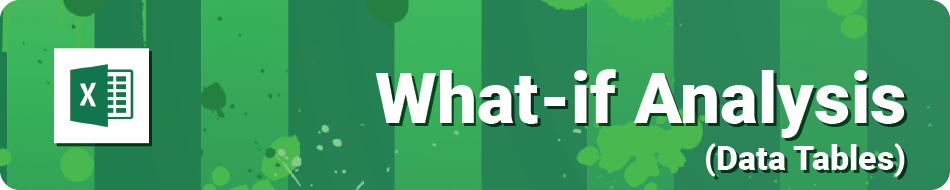
-
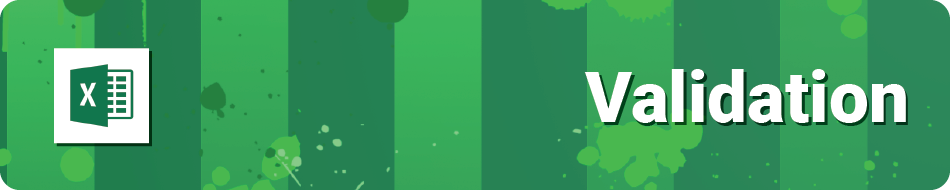
-
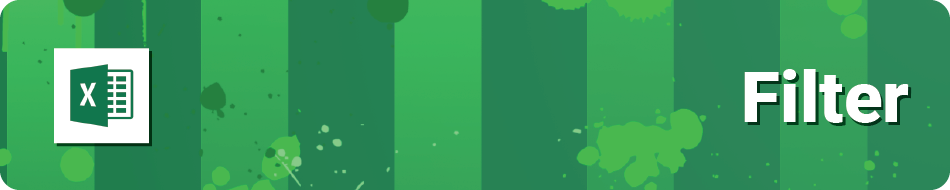
-

-
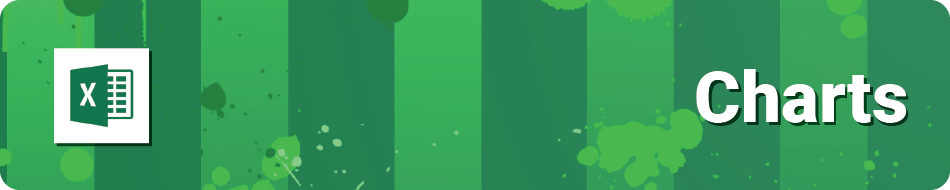
-

-
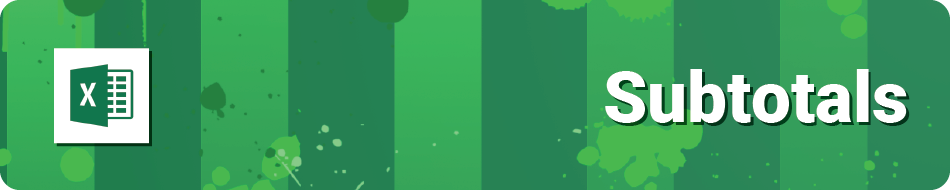
-
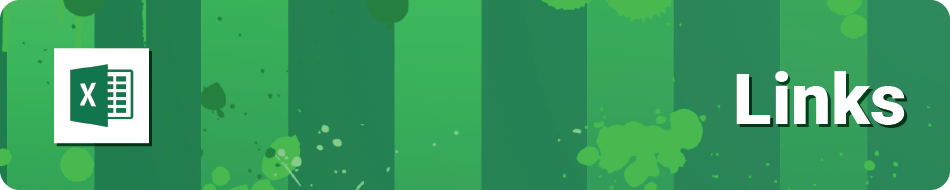
-

-

-
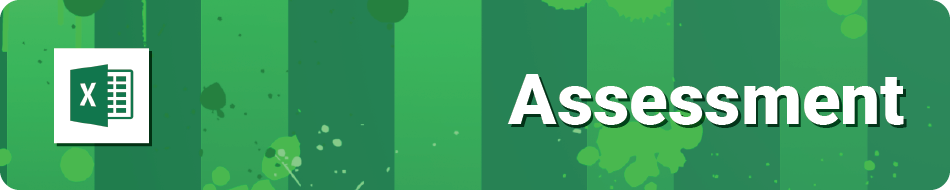
-